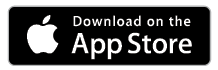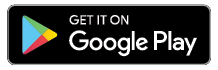Package Contents
 |
|---|
| G4 Doorbell |
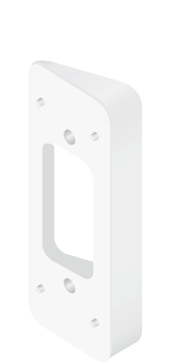 |
|---|
| Angled Mounting Bracket |
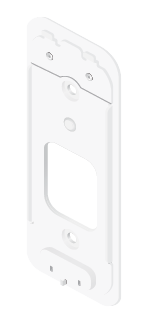 |
|---|
| Flat Mounting Bracket |
 |
|---|
| Chime Power Kit |
 |
|---|
| Spade Wire Adapters |
 |
|---|
| Screw Kit |
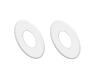 |
|---|
| Washers |
Before You Begin
The G4 Doorbell Camera is designed to work with UniFi Protect, which comes pre-installed on the UniFi Cloud Key Gen2 Plus, model UCK-G2-PLUS.

UCK-G2-PLUS
For more information on UniFi Protect, visit: unifi-protect.ui.com
Hardware Overview
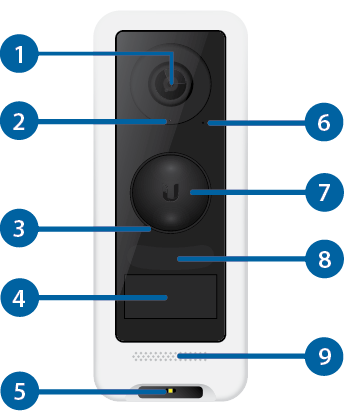
 Camera/Lens |
|
|---|---|
5 MP with day/night vision. |
|
 Light Sensor |
|
Sensor for ambient light detection. |
|

Status LED |
|
|
Off |
Insufficient voltage or device not powered on. |
|
Breathing White |
Initialized, device not configured. |
|
Flashing White |
System initializing during bootup. |
|
Steady White |
Device configured and working. |
|
Breathing Blue |
Device in use, two-way communication. |
Flashing Blue |
Device is shutting down. |
Steady Red |
Error or weak Wi-Fi signal. |
Alternating (White/Blue) |
Firmware upgrading. |
 Screen |
|
Display screen. |
|
 Flash LED |
|
The LED will provide flash illumination. |
|
 Microphone |
|
Microphone for real-time two-way audio. |
|
 Button |
|
Press the button to chime the doorbell. |
|
 IR LED |
|
The LED will provide infrared illumination. |
|
 Speaker |
|
Speaker for real-time two-way audio. |
|
Installation
- Turn off the electrical breaker to the existing doorbell.
- Remove the existing doorbell from its mounted location and disconnect all wires.
Using the Angled Mounting Bracket
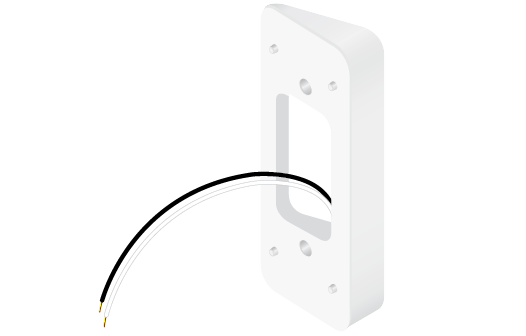
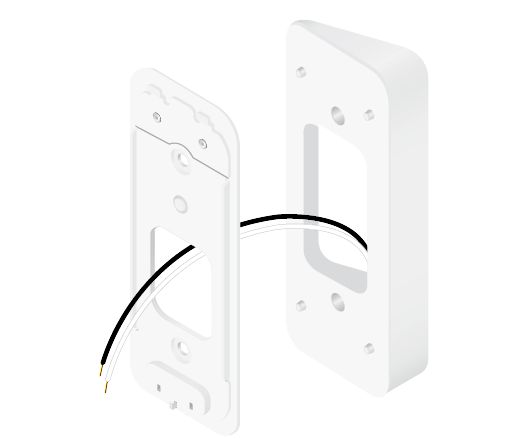


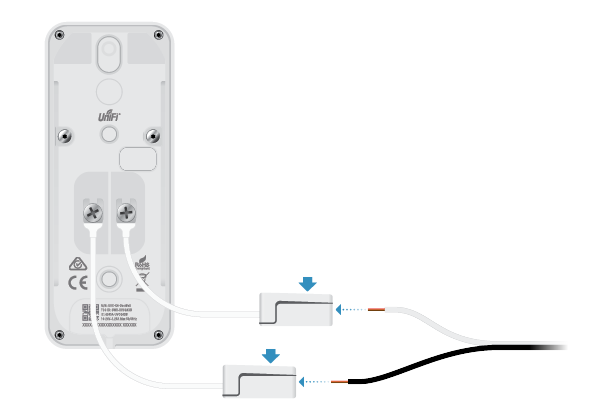

- Turn on the electrical breaker to power the G4 Doorbell.
| Note: Use the two longer screws from the Screw Kit. |
|---|
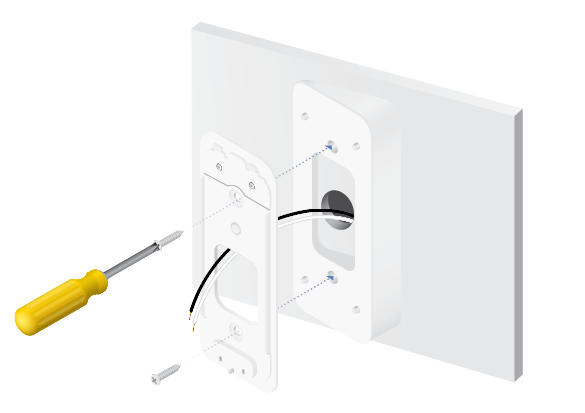
Using the Flat Mounting Bracket
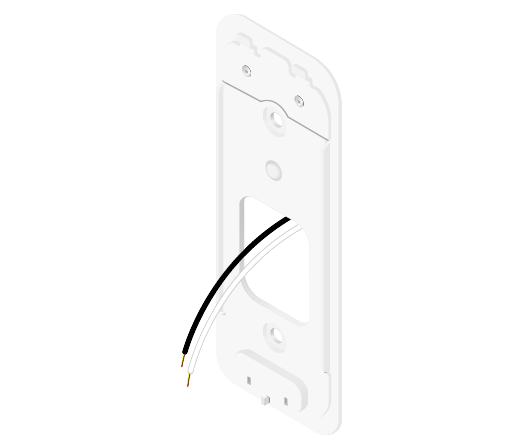

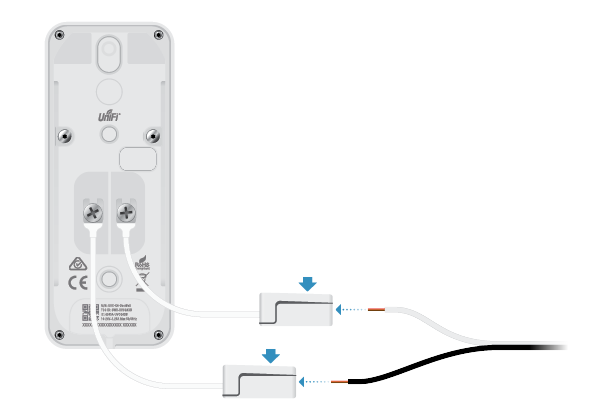

- Turn on the electrical breaker that powers the G4 Doorbell.
| Note: Use the two shorter screws from the Screw Kit. If the bracket does not sit flush against the wall, use the included washers to sit between the Flat Mounting Bracket and the wall. |
|---|
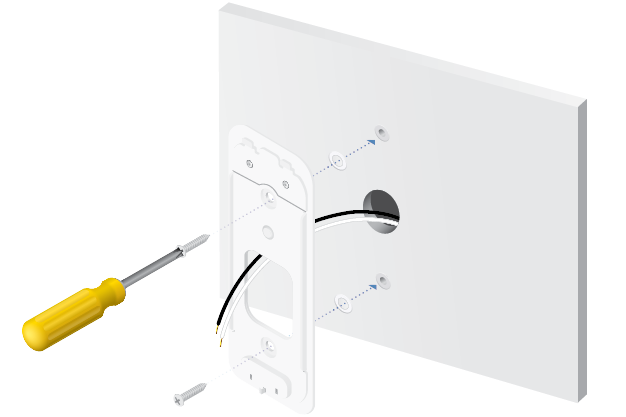
Setting Up the G4 Doorbell
Download and install the UniFi Protect app to set up and configure the G4 Doorbell.

|
|
WARNING: If there is no chimebox present, you must disable the chimebox function during setup, to avoid damaging the device. |
|---|
- Launch the UniFi Protect app.
- Click the
 menu in the upper right and tap Add Camera and select G4 Doorbell.
menu in the upper right and tap Add Camera and select G4 Doorbell. - Select the wireless network to add the G4 Doorbell to.
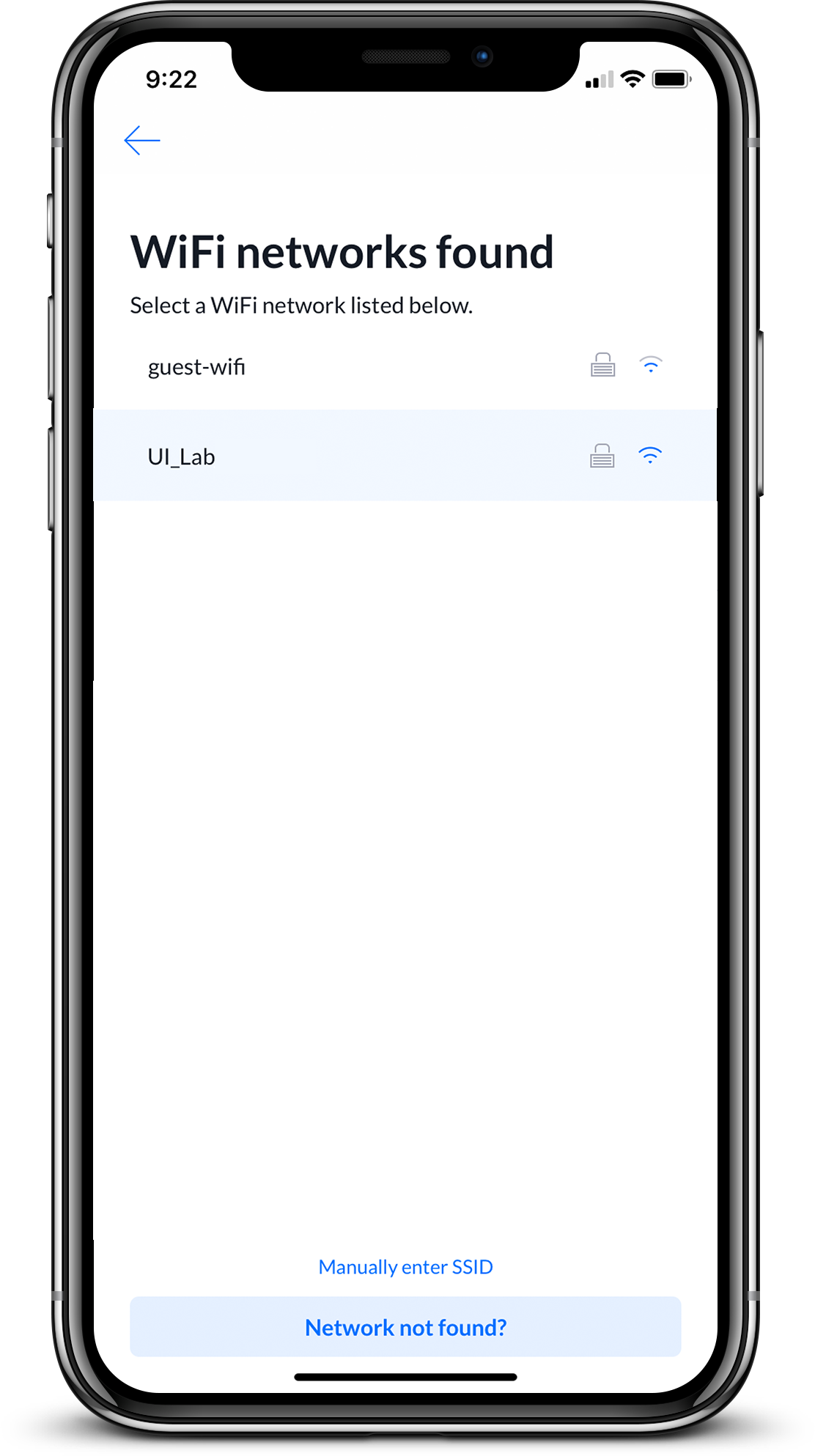
- Enter the password for the wireless network and click OK.
- Enter a name for the G4 Doorbell and tap Next.
The G4 Doorbell now appears in UniFi Protect. Installation complete.
Sample Wiring Diagrams
Installation with Chime Box
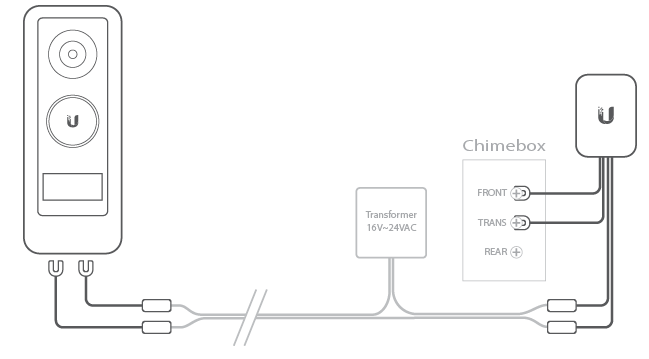
Installation without Chime Box
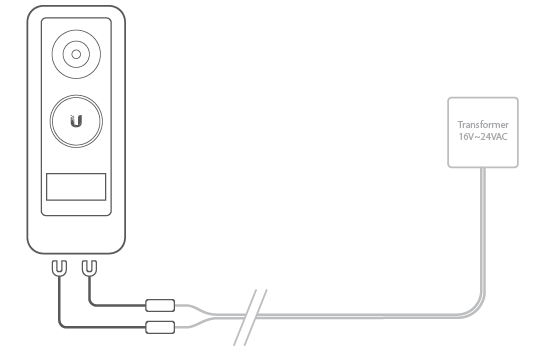
|
|
WARNING: If there is no chimebox present, you must disable the chimebox function during setup to avoid damaging the device. |
|---|
Specifications
|
UVC-G4-Doorbell |
|
|
Dimensions |
118.3 x 46.8 x 25.8 mm (4.66 x 1.84 x 1.02") |
|---|---|
|
Weight |
200 g (7.06 oz) |
|
Networking Interface |
Wi-Fi 802.11ac |
|
Management Interface |
UniFi Protect |
|
Night Mode |
Built-In IR LED Illumination |
|
View Angle |
138° (H), 114° (V), 155° (D) |
|
Resolution |
1600 x 1200 |
|
Max. Frame Rate |
30 FPS |
|
Microphone |
High Sensitivity |
|
Speaker |
1.5W, 4 Ω for Two-Way Audio |
|
Power Requirements |
16 - 24VAC, 20VA |
|
Operating Temperature |
-10 to 40° C (14 to 104° F) |
|
Operating Humidity |
0 to 90% Noncondensing |
|
Certifications |
CE, FCC, IC |