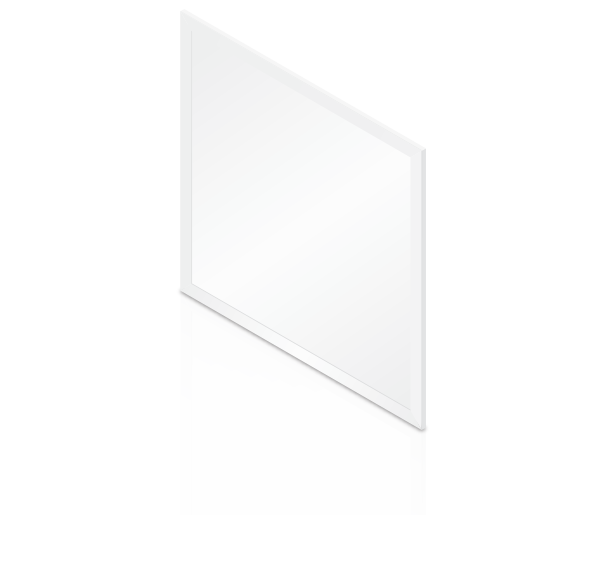Package Contents
 |
|---|
| UniFi LED Panel |
System Requirements
- An 802.3at-compliant network switch
- UniFi Connect mobile app
- Mobile device: iOS 10 or Android 5.0
- UniFi Connect Application
- Computer: UniFi Application Server (UAS) 0.5.0, Ubuntu 16.04 LTS (Xenial Xerus) 64-bit or Debian 9 64-bit
- Web browser: Google Chrome (Other browsers may have limited functionality.)
- UniFi Dimmer Switch, model UDIM-AT or UDIM-AC
Hardware Overview
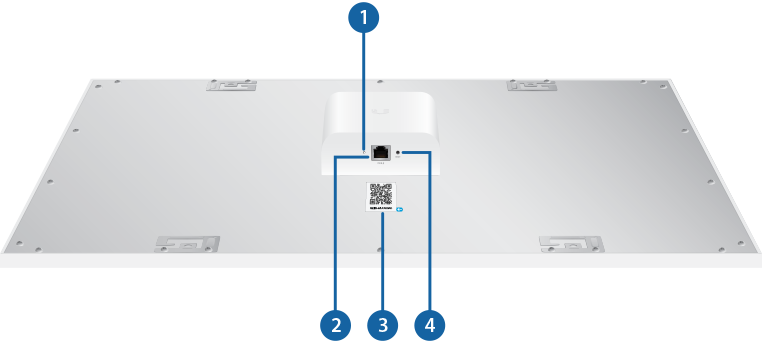

LED |
|||
|---|---|---|---|
Flashing White |
Initializing. |
||
Steady White |
System ready. |
||
Steady Blue |
Adopted by Connect Application. |
||
Alternating White/Blue |
Firmware upgrade is taking place. |
||

PoE+ |
|||
The PoE+ port is a 10/100 Ethernet port used to connect the power and should be connected to the LAN. Power is provided by a UniFi Switch with 802.3at PoE+.
|
|||

MAC Sticker |
|||
Used to scan the MAC address. For details, refer to “Quick Setup”. |
|||

Reset |
|||
The Reset button serves two functions:
|
|||
Hardware Installation
To install and configure the UniFi LED Panel:
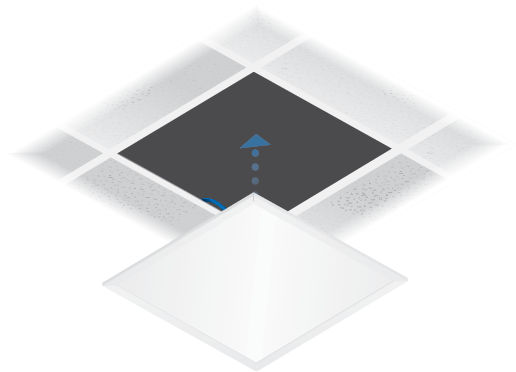
Quick Setup
This section describes the Quick Setup procedure for installations with large numbers of UniFi LED Panels and Dimmer Switches. The Quick Setup requires using the UniFi LED app along with a QR Code Log that you create. Each UniFi LED Panel or Dimmer Switch has a removable MAC Sticker on its reverse side; this has a QR code used to scan the device’s MAC address. The Quick Setup consists of these steps:
- Create the QR Code Log
- Install the LED Panels and Dimmer Switches
- Scan the QR codes
Create the QR Code Log
- Download the QR Code Log template at: ubnt.link/QR-Code-Log
- Print out as many copies as needed (each sheet can log up to 16 LED Panels and 3 Dimmer Switches).
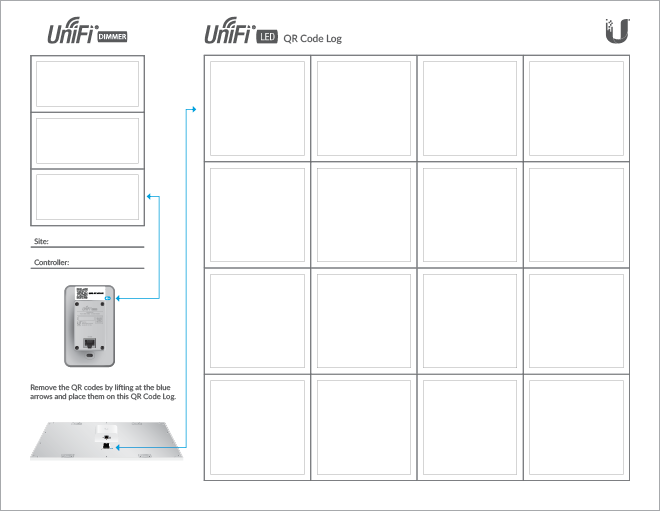
- Fill in the Site (such as “1st Floor Meeting Room”) and Application (such as “UniFi Connect Application”) on each sheet.
Install the LED Panels and Dimmer Switches
For each device:
- Install the device as decribed in the Installation section of the device’s Quick Start Guide.
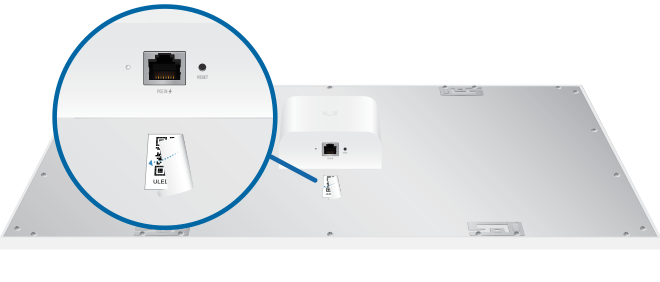
OR

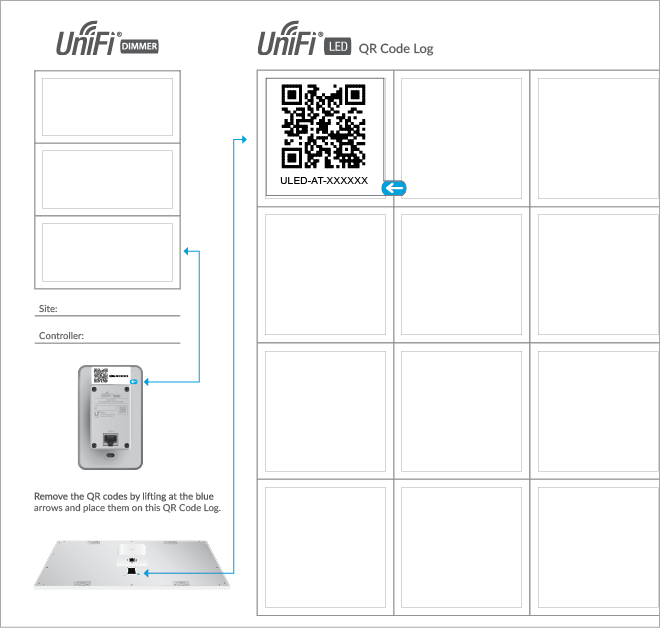
OR
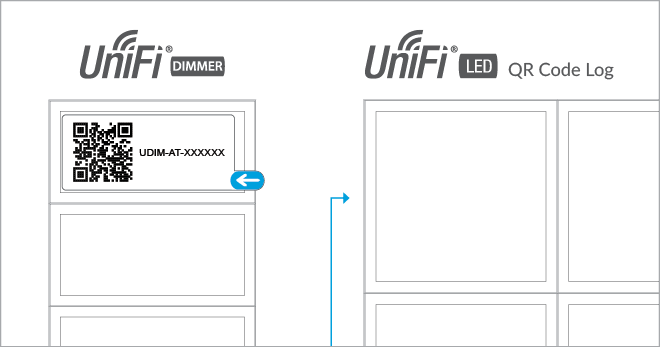
Scan the QR Codes
- The UniFi LED app will guide you through the process of adding devices by scanning the QR codes on the QR Code Log sheet(s).
|
|
Note: For smaller installations, instead of scanning the QR codes, you can also use the UniFi LED app’s Locate function to identify and assign individual LED Panels to their groups. |
|---|
Specifications
|
ULED-AT |
|
|
Dimensions |
602 x 602 x 56.7 mm (23.7 x 23.7 x 2.23") |
|---|---|
|
Weight |
4.5 kg (9.92 lb) |
|
Networking Interface |
10/100 Mbps Ethernet Port |
|
Connectivity |
Bluetooth 4.1 |
|
Buttons |
Reset |
|
LEDs |
Status |
|
Power Method |
802.3at PoE+ |
|
Supported Voltage Range |
Standard PoE+ 42.5-57.0V |
|
Max. Power Consumption |
25.5W |
|
Mounting |
Standard T-Grid |
|
Operating Temperature |
0 to 40° C (32 to 104° F) |
|
Certifications |
FCC, IC |
|
Lighting |
|
|
Initial Delivered Luminance (Max.) |
2300 lm |
|---|---|
|
Efficacy |
100 lm/W* |
|
CCT |
4,000 K |
|
L80 |
> 50,000 hrs |
|
CRI |
> 80 |
|
Beam Angle |
114° |
|
Brightness Control |
10-100% Dimming |
|
Environment |
Indoor Dry Location |
* Based on power delivered to the LED Panel