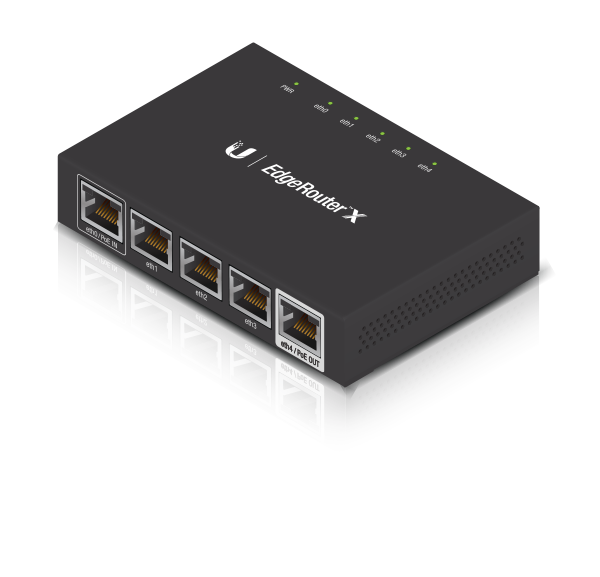Package Contents
 |
|---|
| EdgeRouter X |
 |
|---|
| Power Adapter (12V, 0.5A) |
Installation Requirements
- For indoor applications, use Category 5 (or above) UTP cabling approved for indoor use.
- For outdoor applications, shielded Category 5 (or above) cabling should be used for all wired Ethernet connections. To enhance ESD protection, attach a ground wire (not included) to the back panel of the EdgeRouter.
We recommend that you protect your networks from harmful outdoor environments and destructive ESD events with industrial-grade, shielded Ethernet cable from Ubiquiti. For more details, visit: ui.com/toughcable
| Note: Although the cabling can be located outdoors, the EdgeRouter itself should be housed inside a protective enclosure. |
|---|
Power Options
The EdgeRouter can be powered by either method:
- Power adapter
- 24V passive PoE on the eth0/PoE In port
Passive PoE output on port eth4/PoE Out works as a passthrough and depends on the input power source.
If the included Power Adapter (12V, 0.5A) is used, there may not be sufficient passthrough to power another device because the EdgeRouter can consume up to 5 watts on its own.
We recommend using a more powerful input power source (not included); here are a few examples of viable power input options for passive PoE passthrough:
|
Power Input |
Passive PoE Passthrough |
|
24V passive PoE (on eth0/PoE In)* |
≈23V, 5W |
|
12V, 1A |
≈11V, 5W |
|
24V, 2.5A |
≈23V, 11W |
* Not compatible with 24V, 1A Gigabit PoE Adapter.
Hardware Overview
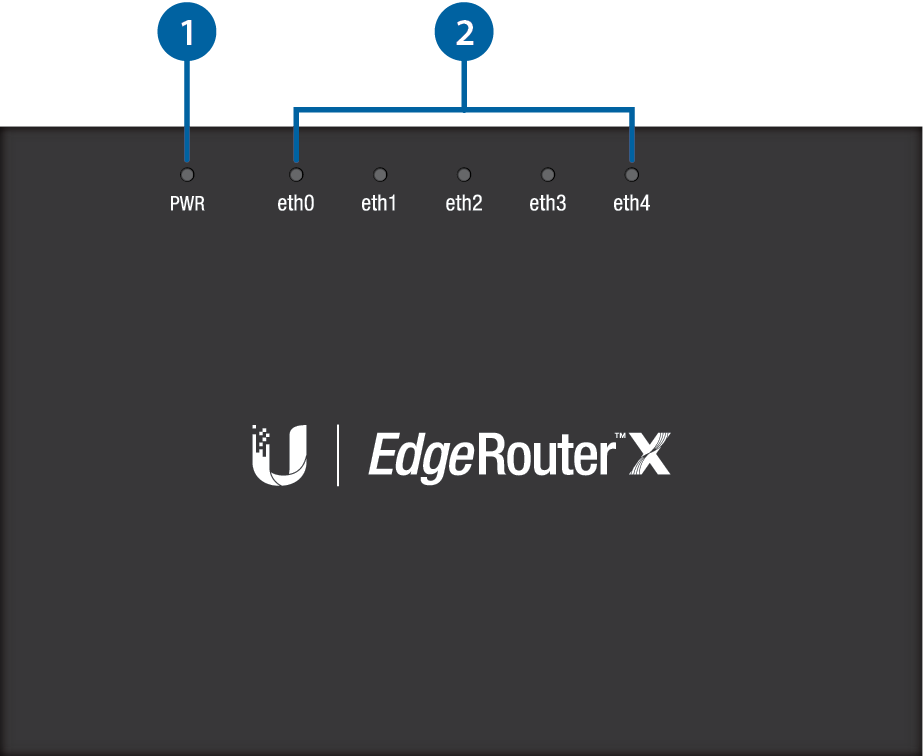

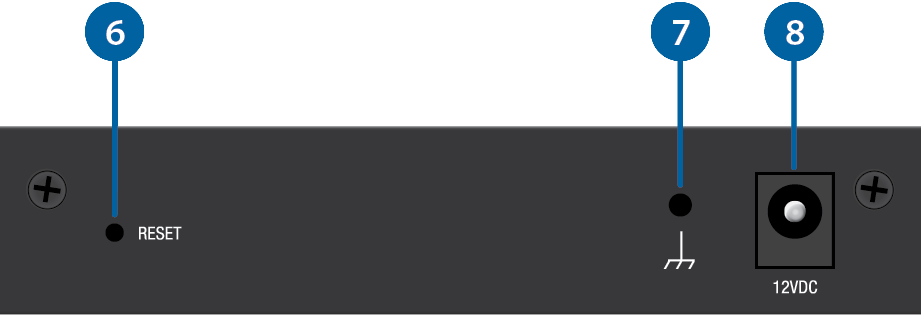

Power LED |
|
|---|---|
Off |
Power Off |
Green |
Power On |

Link/Activity LED (eth0 - eth4 Ports) |
|
Off |
No Link |
Green |
Link Established at 10/100/1000 Mbps Flashing Indicates Activity |

eth0/PoE In Port |
|
RJ45 port accepts 24V passive PoE and supports a 10/100/1000 Ethernet connection. |
|

eth1 - eth3 Ports |
|
RJ45 ports support 10/100/1000 Ethernet connections. |
|

eth4/PoE Out Port |
|
RJ45 port supports passive PoE passthrough and a 10/100/1000 Ethernet connection. |
|

Reset Button |
|
Click here to learn how to reset the EdgeRouter to factory defaults. |
|

Ground |
|
ESD grounding for enhanced ESD protection. The ground wire and screw with washer are not included (recommended screw size: M3-0.5 x 4 mm). |
|

Power Port |
|
Connect the Power Adapter. |
|
Connecting Power
Follow the appropriate instructions:
Connecting Power Using the Power Adapter
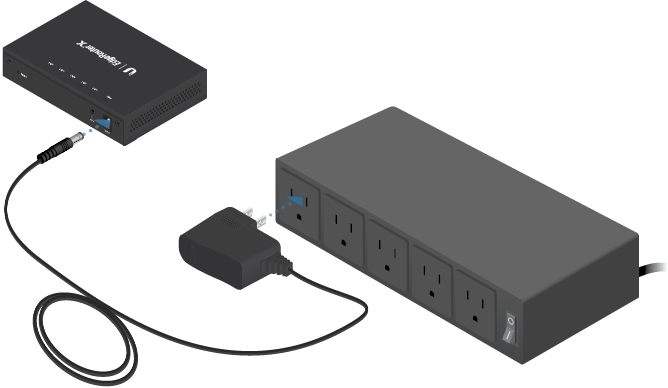
Connecting Power Using PoE

OR

Accessing the EdgeOS Configuration Interface
The EdgeOS® configuration interface can be accessed via DHCP or static IP address assignment. By default, eth1 is set up as a DHCP client, while eth0 is assigned a static IP address of 192.168.1.1. To configure the EdgeRouter, proceed to the appropriate section, DHCP or “Static IP Address”.
DHCP
- Connect an Ethernet cable from eth1 on the EdgeRouter to a LAN segment that has an existing DHCP server.
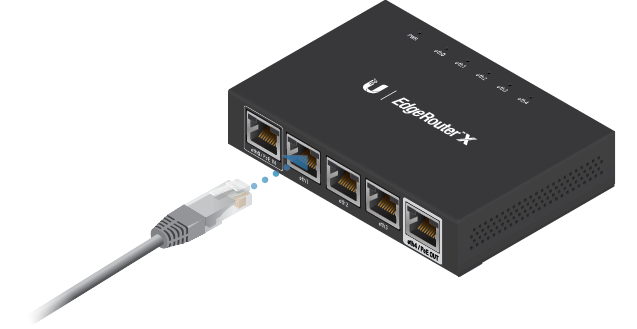
- To check the IP address of the EdgeRouter, use one of the following methods:
- Set up the DHCP server to provide a specific IP address to the EdgeRouter based on its MAC address (on the label).
- Let the EdgeRouter obtain an IP address and then check the DHCP server to see which IP address was assigned.
- Launch your web browser. Enter the appropriate IP address in the address field. Press enter (PC) or return (Mac).
- Enter ubnt in the Username and Password fields. Read the Ubiquiti License Agreement, and check the box next to I agree to the terms of this License Agreement to accept it. Click Login.
The EdgeOS Configuration Interface will appear, allowing you to customize your settings as needed. For more information, refer to the EdgeOS User Guide, which is available at ui.com/download/edgemax
Static IP Address
- Connect an Ethernet cable from the Ethernet port on your computer to the port labeled eth0/PoE In on the EdgeRouter. If you are using PoE, then connect your computer to the EdgeRouter via a PoE switch or to the adapter’s LAN port.
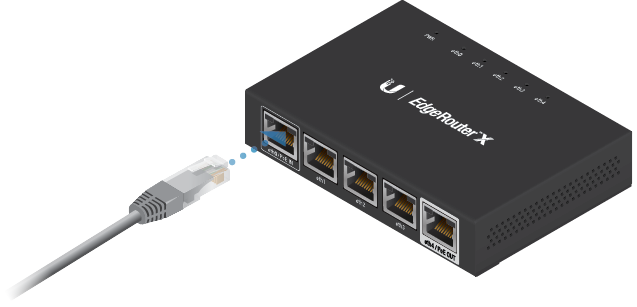
- Configure the Ethernet adapter on your host system with a static IP address on the 192.168.1.x subnet.
- Launch your web browser. Type https://192.168.1.1 in the address field, and press enter (PC) or return (Mac).
- Enter ubnt in the Username and Password fields. Read the Ubiquiti License Agreement, and check the box next to I agree to the terms of this License Agreement to accept it. Click Login.
The EdgeOS Configuration Interface will appear, allowing you to customize your settings as needed. For more information, refer to the EdgeOS User Guide, which is available at ui.com/download/edgemax
UISP Management
You can also manage your device using the Ubiquiti Internet Service Provider. UISP™ lets you configure, monitor, upgrade, and back up your devices using a single application. Get started at uisp.ui.com
Specifications
|
ER-X |
|
|
Dimensions |
110 x 75 x 22 mm (4.33 x 2.95 x 0.87") |
|---|---|
|
Weight |
175g (6.17 oz) |
|
Max. Power Consumption |
5W |
|
Power Input |
12VDC, 0.5A Power Adapter (Included) |
|
Power Supply |
External AC/DC Adapter |
|
Supported Voltage Range |
9 to 30VDC |
|
Button |
Reset |
|
LED |
Power, Ethernet 0-4 |
|
Processor |
Dual-Core 880 MHz, MIPS1004Kc |
|
System Memory |
256 MB DDR3 RAM |
|
Code Storage |
256 MB NAND |
|
Wall-Mount |
Yes |
|
Networking Interfaces |
|
| Data/PoE Input Port | (1) 10/100/1000 RJ45 Port |
| Data Ports | (3) 10/100/1000 RJ45 Ports |
| Data/PoE Passthrough Port | (1) 10/100/1000 RJ45 Port |
|
Operating Temperature |
-10 to 45° C (14 to 113° F) |
|
Operating Humidity |
10 to 90% Noncondensing |
|
Certifications |
CE, FCC, IC |