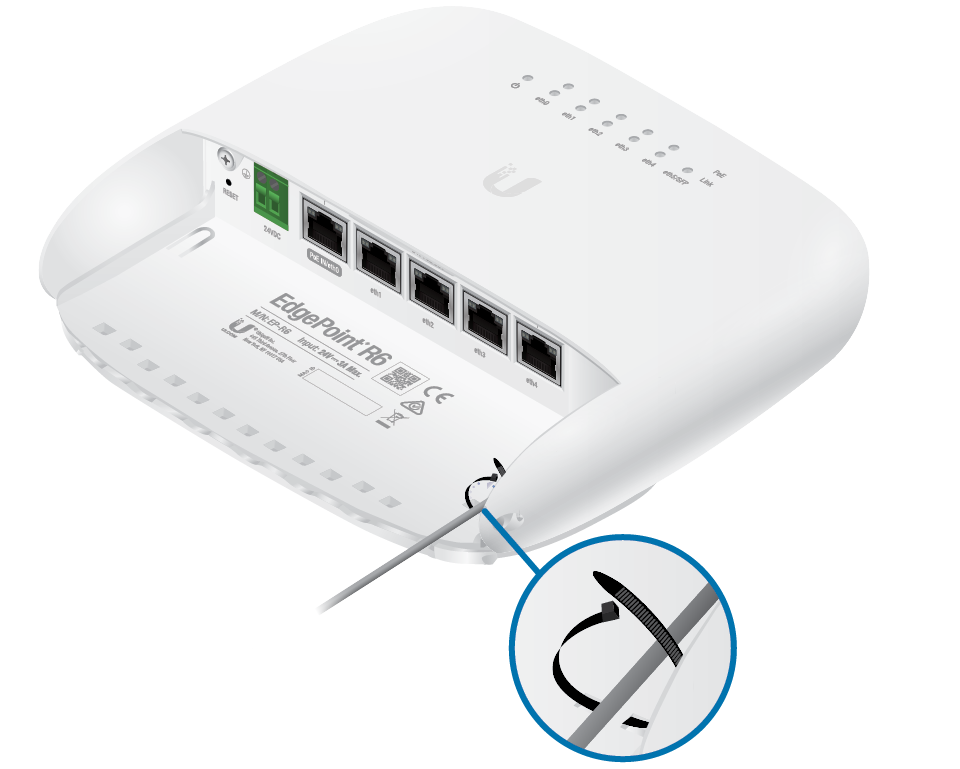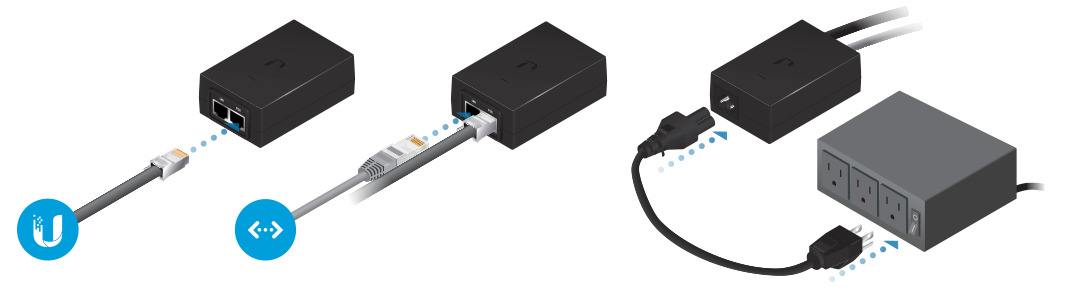Package Contents
 |
|---|
| EdgePoint Router |
 |
|---|
| Metal Strap |
 |
|---|
| Gigabit PoE (24V, 1.25A) with Mounting Bracket |
 |
|---|
| Power Cord |
Installation Requirements
- Phillips screwdriver
- 7 mm socket wrench
- Ground wire – min. 10 AWG (5 mm2) and max. length: 1 m. As a safety precaution, ground the EdgePoint to a grounded mast, pole, tower, or grounding bar.
- Shielded Category 5 (or above) cabling should be used for all wired Ethernet connections and should be grounded through the AC ground of the PoE.
We recommend that you protect your networks from harmful outdoor environments and destructive ESD events with industrial-grade, shielded Ethernet cable from Ubiquiti. For more details, visit: ui.com/toughcable
Power Options
Either the VDC input or PoE input is used at any one time. If both input types are connected, only the input type with the highest voltage will be used; the other can be used as a backup. Any of the input options can power any of the output options.
Power Input Options
- 24VDC, 3A
- 24V, 1.4A on eth0 (PoE In)
Power Output Options
- EdgePoint (required)
- Passive 24V, 2-Pair PoE on eth0-eth4
The number of devices that can be powered depends on the power consumption of the specific devices and the power input option. For example, if you provide 24VDC, 1.25A, then you have 30W of power. If the EdgePoint uses 7W (Max. Power Consumption), then you have 23W available for passive PoE output. Please check product specifications for the power consumption values to use in your calculations.
Hardware Overview
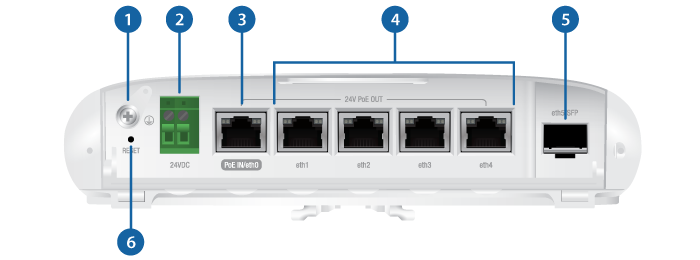


Ground Bonding Point |
|||
|---|---|---|---|
Used to secure a ground wire (not included). |
|||

DC Input |
|||
Terminal block connector accepts 24VDC, 3A input to power the EdgePoint and passive PoE output. |
|||

PoE In/eth0 Port (24V PoE Out) |
|||
The RJ45 port supports 10/100/1000 Ethernet connections and has PoE input or output functionality:
Do NOT configure port eth0 in PoE output mode if you are using it as a PoE input power source. |
|||

eth1 - eth4 Ports (24V PoE Out) |
|||
RJ45 ports support 10/100/1000 Ethernet connections and passive 24V, 2-pair PoE output for airMAX® devices. |
|||

eth5/SFP Port |
|||
SFP port is hot-swappable and supports Gigabit fiber SFP modules.
|
|||

Reset Button |
|||
Click here to learn how to reset the EdgePoint to factory defaults. |
|||

Power LED |
|||
Green |
EdgePoint Powered On |
||

PoE Output LED (eth1 - eth4 Ports) |
|||
Off |
No PoE |
||
Green |
24V Passive |
||

Speed/Link/Activity LED (eth0 - eth5/SFP Ports) |
|||
Off |
No Link |
||
Green |
10/100/1000 Mbps (1 Gbps) Link |
||
Hardware Installation
Pole Mounting

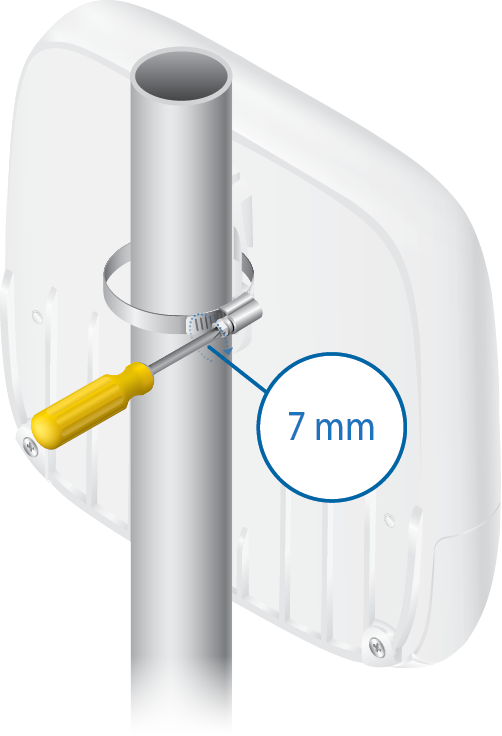
- Proceed to "Grounding the EdgePoint".
Removing the Port Cover
|
|
Note: Depending on which cables will be connected, remove the corresponding cable feed plugs from the port cover. |
|---|
Grounding the EdgePoint

Connecting Ethernet
|
|
Note: PoE is disabled by default. |
|---|
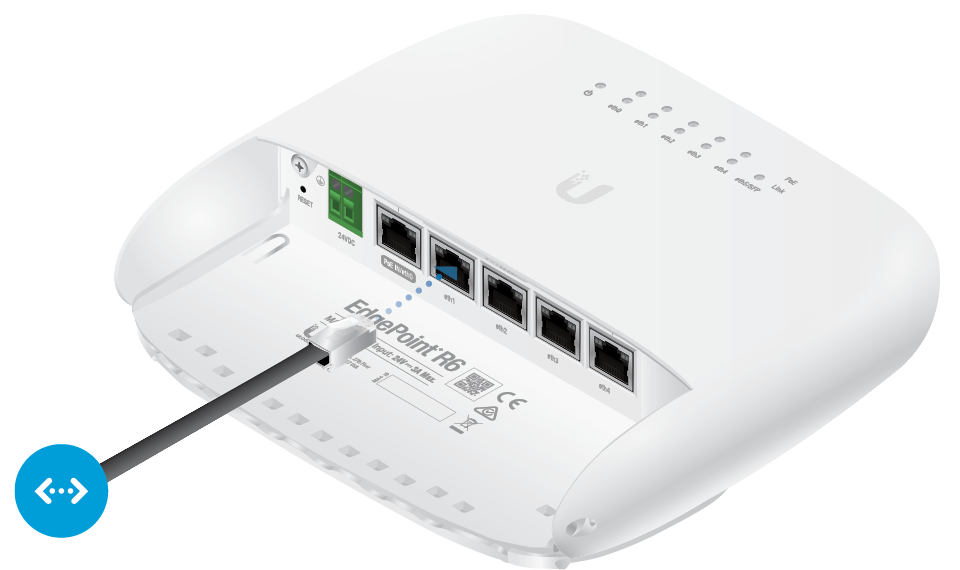
Optional

|
|
Note: Cable ties are not included. |
|---|
Connecting SFP
For information about compatible fiber SFP modules, visit: ubnt.link/SFP_DAC_Compatibility
Connecting Power
Proceed to the appropriate section: Connecting to the 24VDC Input or "Connecting Power Using PoE".
Connecting to the 24VDC Input
Optional

|
|
Note: The set screw is not included. |
|---|
Connecting Power Using PoE
|
|
Note: Do NOT configure port eth0 in PoE output mode if you are using it as a PoE input power source. |
|---|
Optional
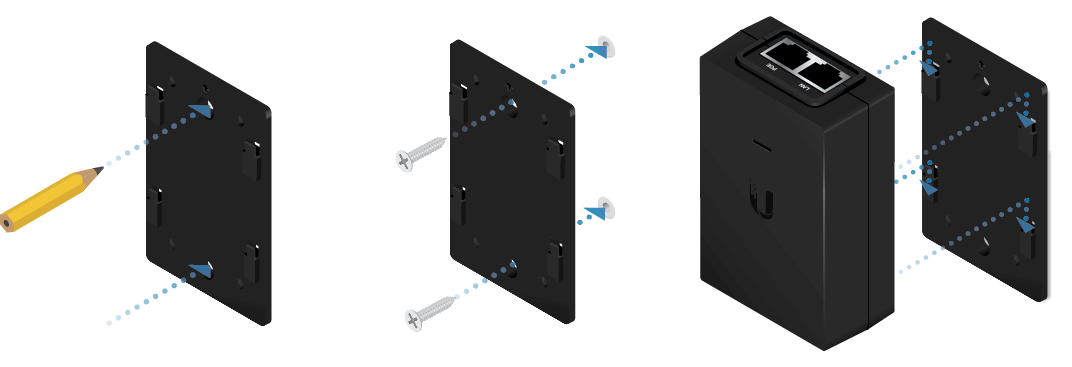
Optional

|
|
Note: The set screw is not included. |
|---|
Accessing the EdgeOS Configuration Interface
The EdgeOS® configuration interface can be accessed via DHCP or static IP address assignment. By default, eth1 is set up as a DHCP client, while eth0 is assigned a static IP address of 192.168.1.1. To configure the EdgePoint, proceed to the appropriate section: DHCP or "Static IP Address".
DHCP
Use one of the following methods:
- Set up the DHCP server to provide a specific IP address to the EdgePoint based on its MAC address (on the label).
- Let the EdgePoint obtain an IP address and then check the DHCP server to see which IP address was assigned.
- Connect an Ethernet cable from eth1 on the EdgePoint to a LAN segment that has an existing DHCP server.

- Launch your web browser. Enter the appropriate IP address in the address field. Press enter (PC) or return (Mac).
- Enter ubnt in the Username and Password fields. Read the Ubiquiti License Agreement, and check the box next to I agree to the terms of this License Agreement to accept it. Click Login.
- Connect an Ethernet cable from eth1 on the EdgePoint to a LAN segment that has an existing DHCP server.
The EdgeOS Configuration Interface will appear, allowing you to customize your settings as needed. For more information, refer to the EdgeOS User Guide, which is available at ui.com/download/edgemax
For more information on PoE configuration, refer to "Configuring PoE Settings".
Static IP Address
- Connect an Ethernet cable from the Ethernet port on your computer to the port labeled eth0 on the EdgePoint. (If you are using PoE, connect your computer to the EdgePoint via a PoE switch, or to the adapter’s LAN port.)

- Configure the Ethernet adapter on your host system with a static IP address on the 192.168.1.x subnet.
- Launch your web browser. Type https://192.168.1.1 in the address field, and press enter (PC) or return (Mac).
- Enter ubnt in the Username and Password fields. Read the Ubiquiti License Agreement, and check the box next to I agree to the terms of this License Agreement to accept it. Click Login.
The EdgeOS Configuration Interface will appear, allowing you to customize your settings as needed. For more information, refer to the EdgeOS User Guide, which is available at ui.com/download/edgemax
For more information on PoE configuration, refer to "Configuring PoE Settings".
UISP Management
You can manage your device using UISP, which lets you configure, monitor, upgrade, and back up your devices using a single application. Get started at uisp.ui.com
Configuring PoE Settings
|
|
WARNING: Before activating 24V passive PoE, ensure that the connected device supports PoE and the supplied voltage. |
|---|
- Go to Actions > PoE for the interface you want to configure.
- Select Off or 24V from the PoE drop-down menu.

Note: If the PoE screen states that PoE is not supported, then there is insufficient power. You will need to increase the power input to the EdgePoint.
- Click Save.
For more information, refer to the EdgeOS User Guide, which is available at ui.com/download/edgemax
Specifications
|
EP-R6 |
|
|
Dimensions |
188.6 x 177.1 x 49.8 mm (7.43 x 6.97 x 1.96") |
|---|---|
|
Weight |
605 g (1.33 lb) |
|
Max. Power Consumption |
7W (Excludes PoE Output) |
|
Power Input |
(1) DC Terminal Block or (1) RJ45 (eth0) (Self-Correcting Polarity Protection on DC Terminal Block Only, |
|
Power Supply |
Min. 24V / 0.3A (Excludes PoE Output Power) |
|
VDC Input |
24V, 3A |
|
Passive PoE Input |
(1) 24V / 1.4A, 4-Pair (+1, 2, 4, 5; -3, 6, 7, 8) (Do NOT configure eth0 in PoE output mode |
|
Passive PoE Output |
(5) 24V / 0.7A, 2-Pair (+4, 5; -7, 8) |
|
Power Monitoring |
(1) DC Terminal Block, Input Power (1) RJ45, eth0, Input Power |
|
Supported Voltage Range |
16 to 30VDC |
|
Button |
Reset |
|
LEDs |
|
| System | Power |
| eth0 to eth4 | Speed/Link/Activity, PoE |
| eth5/SFP | Speed/Link/Activity |
|
Ports |
|
| Data Ports | (5) 10/100/1000 RJ45 Ports (1) 1 Gbps SFP Port |
|
Processor |
Dual-Core 880 MHz, MIPS1004Kc with Hardware Acceleration for Packet Processing |
|
System Memory |
256 MB DDR3-1600 RAM |
|
Code Storage |
256 MB NAND |
|
Pole/Wall Mount |
Yes |
|
Operating Temperature |
-40 to 65° C (-40 to 149° F) |
|
Operating Humidity |
10 - 90% Noncondensing |
|
Certifications |
CE, FCC, IC |